Useful Links
Reverting Windows 11 Context Menu to the Classic Style: A Simple Guide
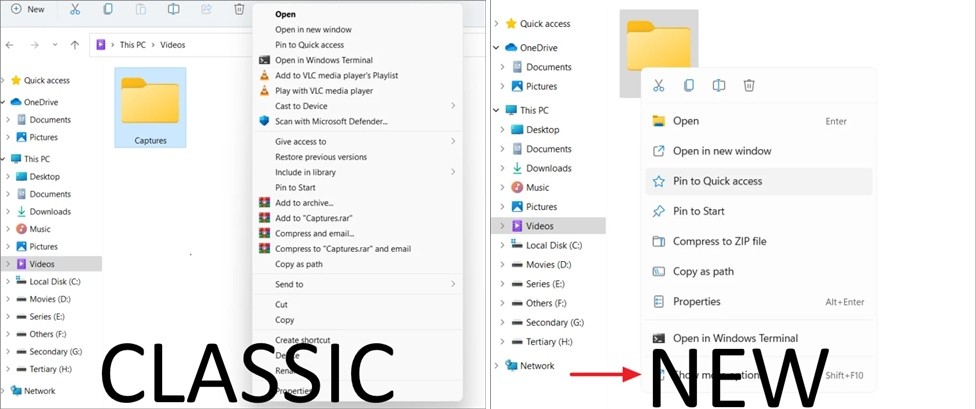
Windows 11 brought a sleek and modernized design to the operating system, with updates aimed at simplicity and touch-friendliness. Among these changes is a revamped context menu, which some users find confusing or less functional than the classic style. If you’re someone who prefers the traditional Windows 10 context menu, there’s an easy way to switch back. Here’s how you can do it using the Windows-11-Context-Menu-Switch tool by Lucas Huls on GitHub.Understanding the Windows 11 Context Menu
The new context menu in Windows 11 emphasizes a cleaner design, featuring:
Simplified layout with icons for common actions like Copy, Cut, Rename, and Delete.
Improved touch functionality.
Limited third-party app clutter.
However, the minimalist approach may not cater to all users, especially those accustomed to the comprehensive options of the older menu. The legacy context menu is still accessible via the “Show more options” button, but accessing it adds an extra step.
Introducing Windows-11-Context-Menu-Switch
This open-source project on GitHub provides registry tweaks to seamlessly revert to the classic context menu. The repository includes two
.regClassicContext.regNewContext.regHow to Use the Tool
Follow these steps to bring back the classic context menu:
Download the Files
Visit the Windows-11-Context-Menu-Switch GitHub repository.
Download the files available in the repository.
Run the
ClassicContext.regDouble-click on the
ClassicContext.regConfirm any prompts to apply the registry changes.
Restart Your Computer
Restarting is necessary for the changes to take effect.
Once your PC restarts, right-clicking will display the classic Windows 10-style menu.
Reverting Back
To restore the Windows 11 context menu, run the NewContext.reg file and restart your PC.
Why Use the Classic Context Menu?
The classic menu provides:
Faster access to all options without additional clicks.
Familiarity for long-time Windows users.
Compatibility with third-party tools and applications that integrate into the right-click menu.
Final Thoughts
The Windows-11-Context-Menu-Switch is a straightforward and effective way to regain the functionality of the classic context menu. Whether for productivity or personal preference, these registry tweaks can significantly enhance your Windows 11 experience.
To explore this tool, visit the official GitHub page and follow the instructions provided. Enjoy a more intuitive workflow tailored to your needs.
Information
Users of Visitor are not allowed to comment this publication.
Easy Context Menu 1.6
EN : The context menu makes it easy for users to access important functions, typically by clicking the right mouse button. However, you may not get
26-03-2019, 02:12, FreebiesSageThumbs 2.0.0.23 (Show PSD Thumb Previews in Windows) (Right Click Image Converter)
TR : SageThumbs, Pierre-e Gougelet’in GFL kitaplığını kullanarak çok sayıda görüntü formatını doğrudan Windows Gezgini’nde önizlemenizi sağlayan
2-03-2019, 01:04, Freebies❌️ Windows Defender Remover / Defender Disabler
29-11-2024, 17:56, FreebiesKShutdown 5.0
KShutdown ™ Linux ve Windows için grafiksel bir kapatma aracıdır. Bir bilgisayarı belirli bir zamanda kapatmanızı veya askıya almanızı sağlar.
5-05-2019, 22:02, Freebies